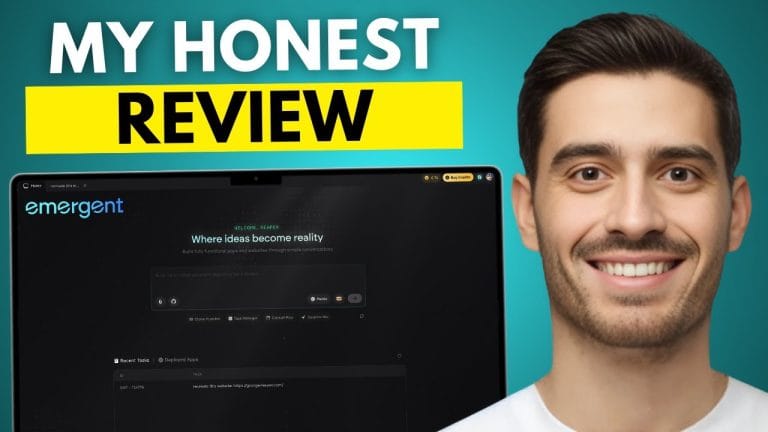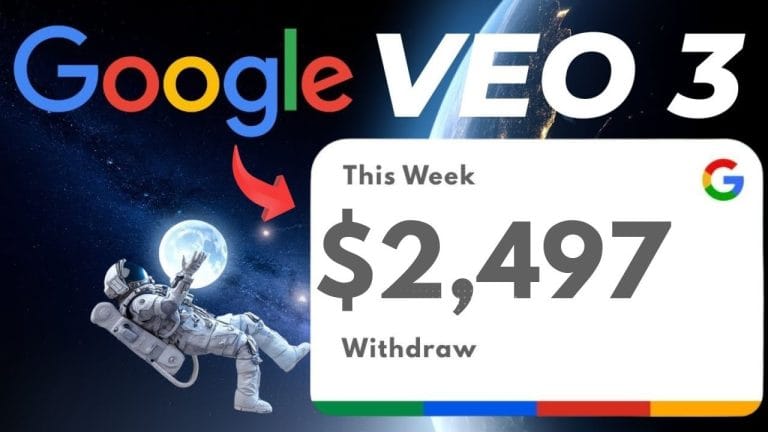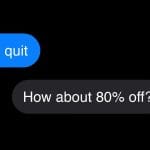Crafting the Ultimate App Development Desk
Crafting the Ultimate App Development DeskCrafting the Ultimate App Development Desk: My 13-Year Journey
Have you ever sat at your desk and thought, ‘There must be a better way to organize this’? As an app developer with over a decade in the field, I embarked on a journey to perfect my workspace. Little did I know, this pursuit would not only streamline my daily work but also inspire a few unexpected revelations. Here’s how a seemingly mundane task turned into a tech odyssey.
Revolutionizing Screen Setup: From Horizontal to Vertical
Why Vertical Monitors Are a Game-Changer for Developers
Have you ever wondered why some developers swear by vertical monitors? Well, if you’re a developer like me, you’ll find them super useful. Imagine having your code on one screen, while your debugging tools and design references are on another. This setup is not just about aesthetics; it’s about efficiency.
Vertical monitors have transformed how I manage multiple tasks at once. They offer a dedicated space for code, allowing for a more streamlined workflow. With a vertical monitor, I can see more lines of code at a glance. This means less scrolling and more focus on what truly matters—writing and debugging code.
But why stop at just one screen? By using additional screens, I can open my Chrome tabs and folders on one, and keep my laptop screen for design references. This way, when I’m coding, everything I need is right there, at a glance.
Trial and Error with Screen Configurations
Over the past 13 years, I’ve experimented with various screen setups. From two horizontal monitors to a mix of vertical and horizontal, I’ve tried it all. Each configuration had its pros and cons, but the vertical monitor stood out as a clear winner.
Why? Because it maximizes the use of vertical space, which is often underutilized. With a vertical monitor, I can stack more windows and applications, making multitasking a breeze. It’s like having a digital skyscraper on your desk!
During my trial and error phase, I realized that two horizontal monitors just didn’t cut it. They required too much head movement and didn’t offer the same level of productivity. The vertical monitor, however, changed the game entirely.
Benefits of Having Code and Design on Separate Screens
One of the standout features of my setup is the ability to separate code and design. This separation is crucial for maintaining focus and reducing distractions. By having code on one screen and design references on another, I can switch between tasks seamlessly.
- Enhanced Focus: With code and design on separate screens, I can concentrate on one task at a time without getting sidetracked.
- Improved Workflow: Switching between tabs is a thing of the past. Everything I need is right in front of me.
- Reduced Eye Strain: Less scrolling means less strain on the eyes, making long coding sessions more comfortable.
Having coded for 13 years, I can confidently say this has been one of the best decisions for efficiency. It lets me place my code on one screen and my debugging tools or design references on another, drastically reducing the time spent switching between tabs.
Vertical monitors have transformed how I manage multiple tasks at once.
In conclusion, the evolution of my desk setup over the years has taught me the value of a well-organized workspace. A vertical monitor isn’t just a tool; it’s a productivity booster. Whether you’re a seasoned developer or just starting out, consider giving it a try. You might just find it to be the game-changer you never knew you needed.
Uncluttered Creativity: Cable Management and Hidden Tech
Is your desk a tangled mess of cables? Mine used to be. I had countless cables laying around, and it was always a nightmare. But streamlining them made my desk visually pleasing and more functional. Here’s how I transformed my workspace into a haven of uncluttered creativity.
1. Replacing the Outdated USB Hub
As a mobile app developer, I rely on multiple devices. This means I need a lot of USB connections. My old USB hub just couldn’t keep up. It was outdated and slow. So, I decided to replace it with a modern solution.
- Fast Charging: The new hub charges my devices quickly. It has an external power source that connects to a wall adapter. This means I can fast charge my devices without any hassle.
- High-Speed Connection: With 5 Gbps per second USB speed, my devices connect seamlessly. This is crucial for my work.
- Hidden Design: The best part? It’s hidden behind my desk. I don’t see it, but it’s always there, working perfectly.
Initially, it didn’t fit on my Ikea desk. But after some trial and error, I made it work. I moved the Reber part and even removed the clam screw. Now, it’s a perfect fit.
2. Organizing Cables with Custom Covers and Mounts
Once the hub was in place, the next step was organizing the cables. I used custom covers and mounts to keep everything tidy. This was a game-changer.
- 90-Degree Cables: I bought USB male to female adapters with a 90-degree end. This allowed me to hide everything under the laptop. My desk looks more minimal now.
- Smart Cable Covers: These covers keep the cables in place. No more tangles or mess.
Before, my desk was cluttered with devices charging everywhere. Now, it’s clean and organized. The cables are hidden, and my workspace is free from distractions.
3. Creating a Charging Drawer for Infrequently Used Devices
I have several devices that I don’t use every day. For instance, I have two smartwatches—one Android and one Apple. I use them to test my apps, but not enough to justify a permanent spot on my desk.
So, I came up with the idea of a charging drawer. This way, all my devices, including smartwatches and smartphones, can stay in the drawer. My desk remains empty and clutter-free.
- Hidden Storage: The drawer keeps everything out of sight. It’s a simple yet effective solution.
- Easy Access: Whenever I need a device, I just open the drawer. It’s convenient and keeps my desk tidy.
Transforming my workspace wasn’t just about aesthetics. It was about creating an environment that fosters creativity. By removing the clutter, I can focus better and work more efficiently.
Having countless cables laying around was always a nightmare. Streamlining them made my desk visually pleasing and more functional.
In conclusion, replacing the outdated USB hub, organizing cables with custom covers, and creating a charging drawer have revolutionized my workspace. It’s now a place where creativity can thrive, free from the chaos of tangled cables.
Aesthetic and Functional Lighting Upgrades
Lighting can transform a workspace. It’s not just about aesthetics; it’s about creating an environment where I can code comfortably for hours. Let’s dive into how lighting upgrades made a significant difference in my setup.
Implementing a Backlight for Reduced Eye Strain
Have you ever felt your eyes burning after a long coding session? I certainly have. To combat this, I decided to add a backlight to my monitor. For this, I initially used the Philips Hue gradient light strip. It seemed perfect at first. I attached it using cable organizers, and it worked like a charm for a day.
But then, disaster struck. A section of the LED strip started flickering. It was clear there was a dry joint in the strip. I did what any engineer would do: I brought out my soldering iron and tried to fix it. Unfortunately, the LEDs snapped in the middle. The glue-like resin made it impossible to repair without causing more damage.
Eventually, I gave up and bought a Philips Hue Play LED strip, specifically designed for monitor backlighting. After a week’s wait, it arrived. I connected it to the rest of my house’s lighting system, and now I can control the scenes directly from a button under my desk. The backlight not only gives my desk a modern look but also eases the strain on my eyes during those late-night coding marathons.
Choosing Effective Lighting Solutions After Product Trials
Choosing the right lighting solution wasn’t straightforward. I faced challenges with the initial product, but it was crucial to find a solution that worked. The Philips Hue Play LED strip turned out to be the perfect fit. It was made for monitor backlighting, unlike the gradient strip I initially tried.
After the negative experience with the first product, I decided to use the Philips Hue color LED strip for behind the desk. I passed it behind the monitor mount and USB hub, cutting the extra length and connecting it to the Hue system. This setup not only enhanced the aesthetic appeal but also improved functionality.
The Impact of Lighting on Nightly Coding Sessions
Lighting plays a significant role in my nightly coding sessions. A well-lit workspace helps me focus and reduces fatigue. The ambient lighting from the backlight reduces contrast, making it easier on my eyes. It’s like having a soft glow that keeps me alert yet relaxed.
Good lighting is not just about aesthetics; it’s about creating a workspace where I can code comfortably for hours. The right lighting can make a world of difference, especially during those late-night coding marathons.
In conclusion, the journey to finding the perfect lighting setup was filled with trials and errors. But it was worth it. The Philips Hue integration has not only improved the look of my workspace but also enhanced its functionality. It’s a reminder that sometimes, the right solution is just a product switch away.
Lighting upgrades have transformed my workspace into a haven for productivity and comfort. Whether you’re a coder, a designer, or anyone who spends long hours at a desk, investing in good lighting is a game-changer. Your eyes will thank you, and your workspace will look better than ever.
TL;DR: Discover how I revamped my app development desk over the years with key improvements that enhance productivity and organization. Get inspired to make your own workspace more efficient!